How to transfer emails between two Gmail accounts
Recently, a friend of mine created a new Gmail account that included her full name instead of a generic screen name she had been using for the last several months. She called me up and ask me how she could move emails from one Gmail account to another. After fiddling around with it a bit, I figured it out and it’s not very hard. Of course, it would be cool if Gmail just had a button called Import that let you connect to your old Gmail account and import all the emails, but it’s not that simple. In order to move emails from one Gmail account to another, you have to follow the steps below: Step 1: First, log into the old email account (current one you are using) and click on Settings, then Forwarding and POP and choose Enable POP for all mail. Make sure to click Save Changes at the bottom. Step 2: Now log into the new email account and click on Settings again. Then click on Accounts and click the Add a mail account you own link. Step 3: Now type in the old Gmail email address into the text box and click Next. Step 4: Now type in the password for the old email account and choose pop.gmail.com from the POP Server drop down list. Click Add Account. Step 5: Next you’ll be asked if you want to be able to send email as oldaddress@gmail.com. This is useful if you want the mail to come into the new account, but be able to respond using the old email address. Step 6: Type in your name for the old email address and choose whether you want the reply address to be the old address or you can optionally change it to the new one, which is a good idea so that people will eventually stop writing to the old address. Step 7: Finally, you will have to verify that you actually own the old email address by clicking the Send Verification button. You can then log into your old email account and copy the confirmation code in the email. Paste that into the appropriate box. Click Verify. Step 8: Now just sit back and watch all your emails get imported into the new Gmail account. If you have a lot of emails, it could take several hours, so be patient! So that’s all the steps required to transfer emails from one Gmail account to another. If you have any questions, post a comment! Enjoy!
note: this article from : http://www.online-tech-tips.com
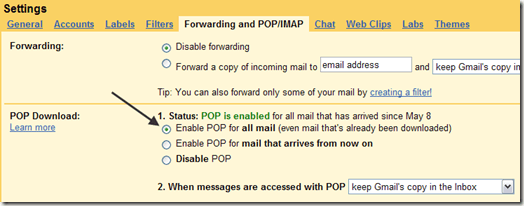
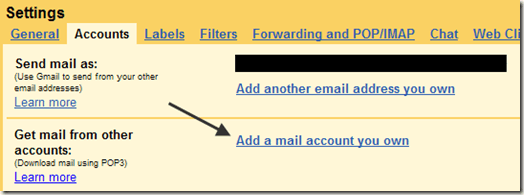
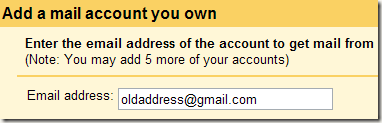
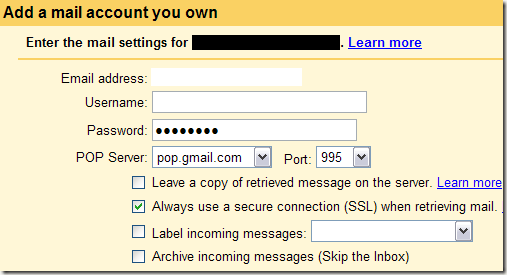
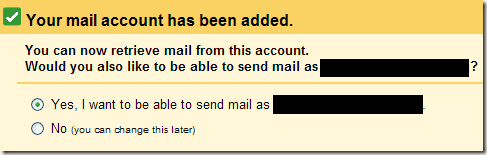
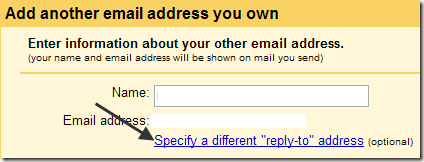
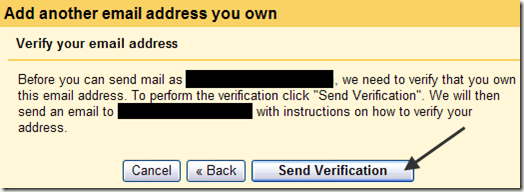
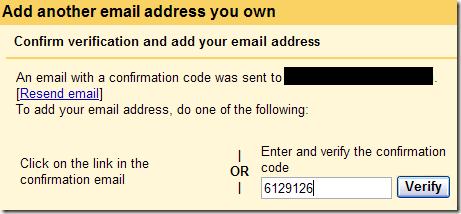

Currently have 0 comments: